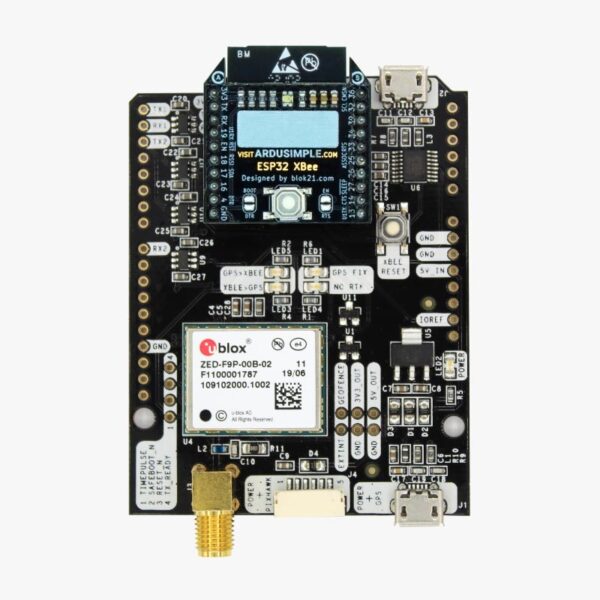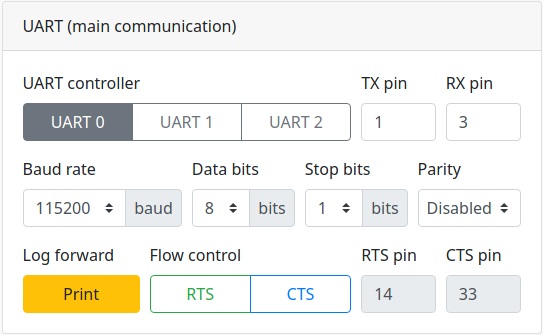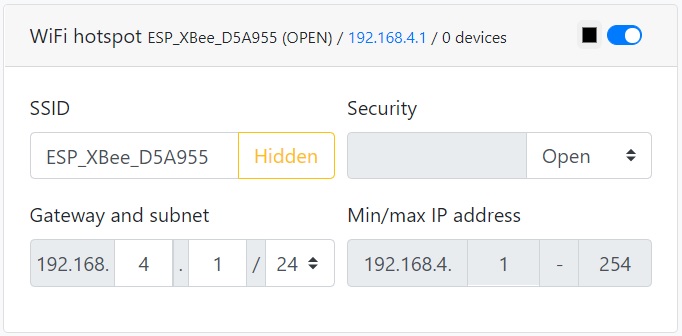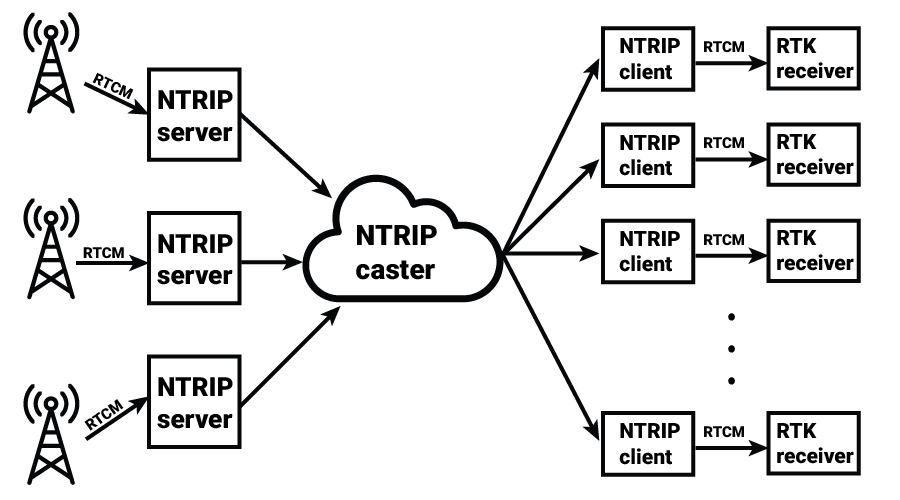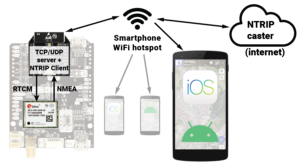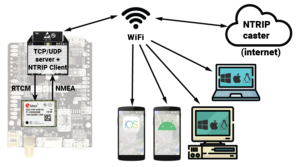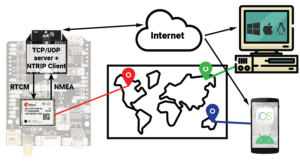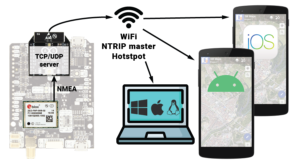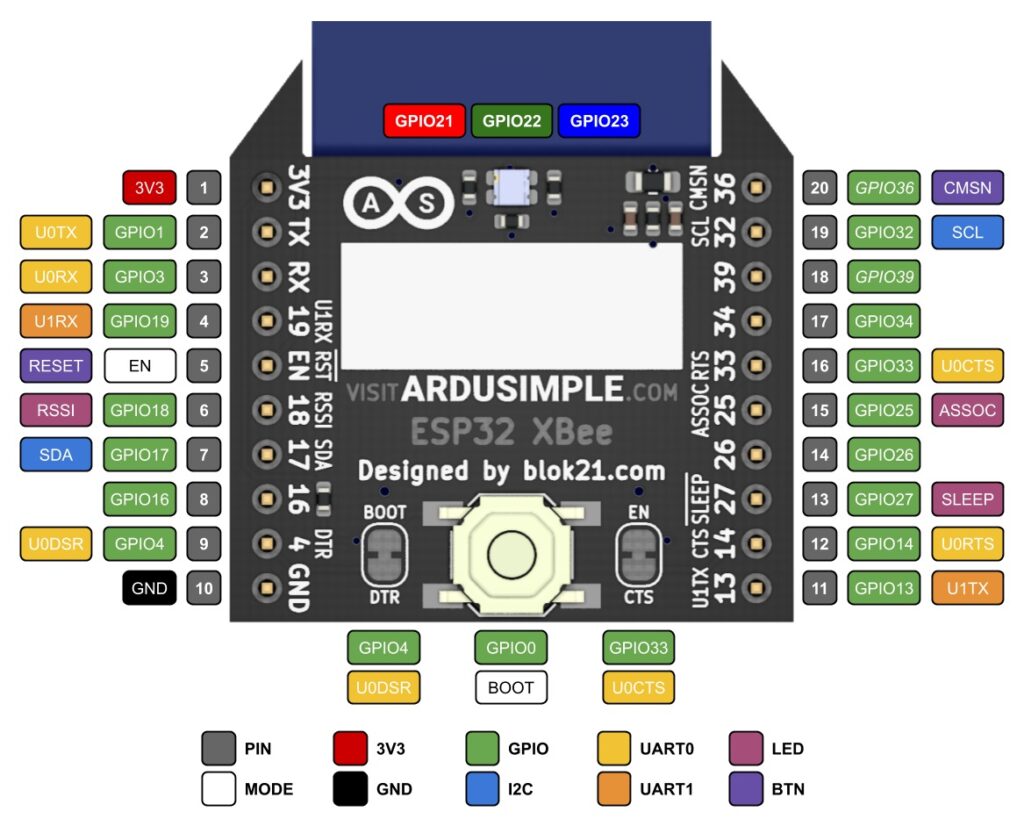WiFi NTRIP Master Hookup Guide
Hardware overview:
The WiFi NTRIP Master is the simplest way to setup an RTK system over an IP network with WiFi. Some of the useful features of this product are:
- Connect your base and rover through your WiFi network.
- Connect your base station to your preferred NTRIP Caster.
- Connect your rover to your preferred NTRIP Caster by just turning on the WiFi hotspot on your phone.
- Access your base/rover devices through the network, no need to connect physically to them.
The module has the following connections:
- XBee socket.
- BOOT button, in case you need to upgrade the firmware.
- Tri-color LED. Can help you understand what is going on without connecting to the device with your PC.
Configuration:
Once powered, the WiFi NTRIP Master will create its own WiFi network called ESP_XBee_xxxxxx where xxxxxx are some random numbers/letters unique to your device. Just connect to it using your mobile phone or PC, open your web browser and type the following address: http://192.168.4.1/
Each configuration box has a colored small box, next to the enable/disable button. You can set the color that the LED will blink when that function is working. For example, you can set:
- Blue for WiFi client, Red for NTRIP Client. If the 3 of them are blinking it means: Device successfully connected to your WiFi, successfully connected to the NTRIP Caster.
Every time you do changes, you will have to click the “Submit” button to store.
And if at any time you lose communication with the WiFi device or you don’t know what you did, you can always:
- Revert back to default configuration, by pressing the BOOT button for more than 5 seconds.
- If still doesn’t work, you can always do a firmware upgrade to ultimately recover the unit.
Admin:
Once If you want to be the only one allowed to access the configuration page, you can enable a password with this section.
UART:
The only thing useful in this section is the “Baud rate”. The default 115’200bps is a good baudrate for its functionality, just set the same baudate on your ZED-F9P.
There’s a lot of parameters in this section and might look confusing. The UART0/UART1/UART2 has nothing to do with the ZED-F9P UARTs, just leave it as per default to UART0.
WiFi:
Here you can configure if you want the WiFi NTRIP Master to connect to your local WiFi or hotspot, to have access to internet or just connect to your local network.
Socket server:
This is an interesting feature. You can also connect remotely to read the position of your device using WiFi NTRIP Master. Remember to enable data output on your GPS receiver which usually is disabled by default, otherwise you will not receive anything when connecting to the socket.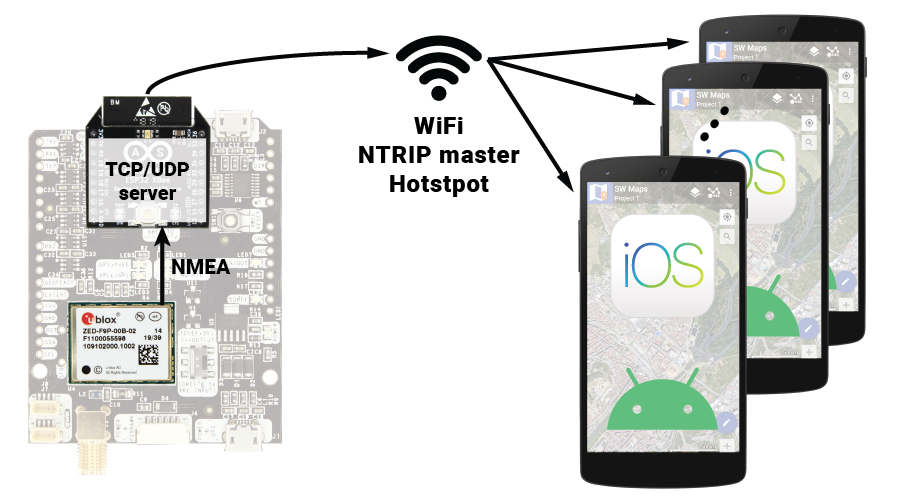 You can also use your PC with u-center and connect to your device remotely. From the menu bar, go to “Receiver” > “Connection” > “Network Connection” and use the ip address and port configured in the WiFi configuration page.
You can also use your PC with u-center and connect to your device remotely. From the menu bar, go to “Receiver” > “Connection” > “Network Connection” and use the ip address and port configured in the WiFi configuration page. Socket client:
The opposite function as above. With this one your WiFi NTRIP Master will output the NMEA position of another device in your network, so you can read it remotely. Remember to enable data output on your GPS receiver which usually is disabled by default, otherwise you will not receive anything when connecting to the socket.Ready to go
And that’s it! Just power your simpleRTK2B board, wait a few seconds, and when the LED starts blinking with your configured colors you know that it’s trying to do its job.
Check the UBX-MON-MSGPP in your zed-f9p to confirm that the RTCM messages are coming in.
If you are a curious user, you might want to stay connected via POWER+XBEE connector, the WiFi NTRIP Master will output some status messages on this port if there is any problem.
(Optional) Performing a firmware upgrade
You will find here the latest firmware upgrade and a short tutorial on how to perform the upgrade.
 and
and