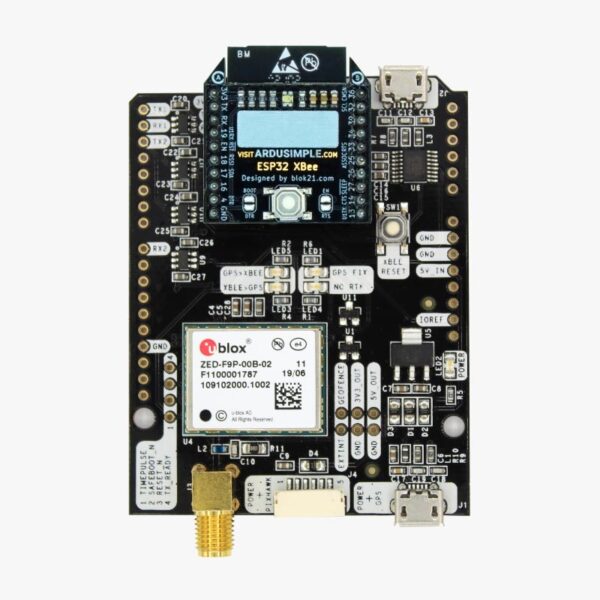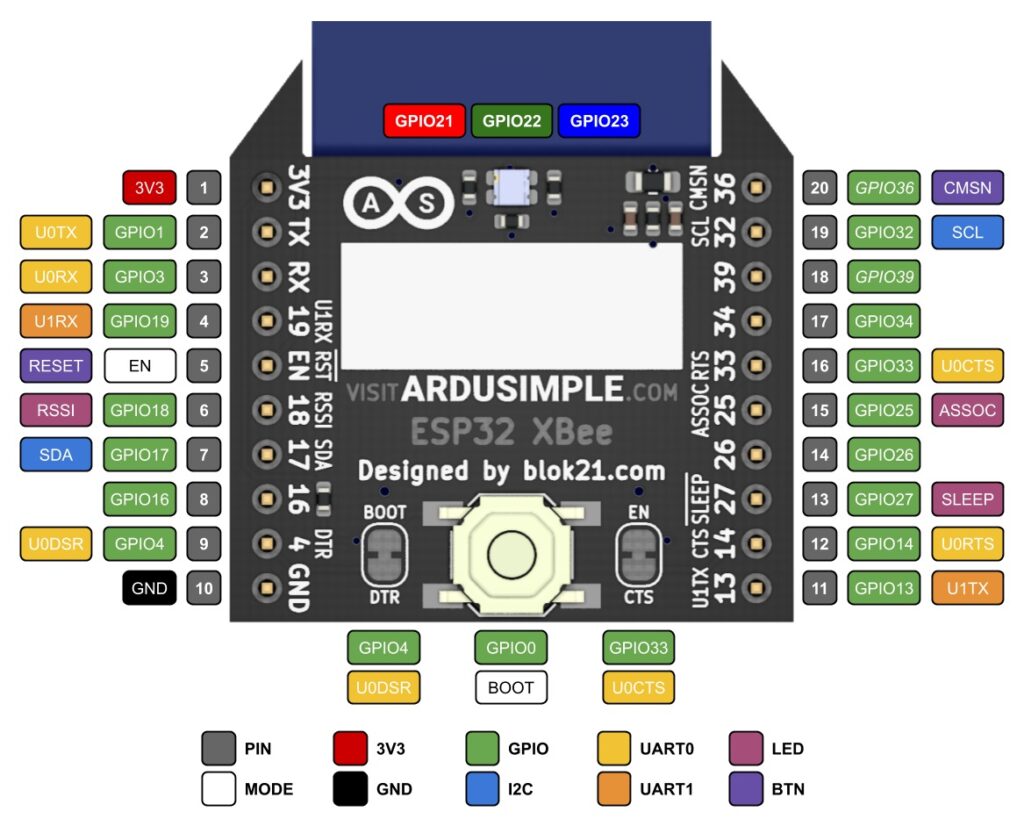BT+BLE Bridge Hookup Guide
Hardware overview:
The BT+BLE is the simplest way to connect an RTK system with your iOS or Android device via classic Bluetooth (BT) or Bluetooth low energy (BLE) and use it with your preferred app.
This product only does one thing but does it good.
The module has the following connections:
- XBee socket
- BOOT button, in case you need to upgrade the firmware
- Multi-color LED. Can help you understand what is going on by just looking at its status.
To simplify the understanding, classic Bluetooth (BT) is shown in red while Bluetooth Low Energy (BLE) is shown in blue
| LED | Status |
|---|---|
| Alternative blinking red/blue: device has just started and can be paired as a classic Bluetooth (BT) or Bluetooth Low Energy (BLE) device | |
| Blinking red slow+fast: device has been paired as classic Bluetooth (BT) | |
| Blinking blue slow+fast: device has been paired as Bluetooth Low Energy (BLE) | |
| Fixed red: device has been connected as classic Bluetooth | |
| Blinking red: device has been connected as classic Bluetooth and is receiving/transmitting data | |
| Fixed blue: device has been connected as Bluetooth Low Energy | |
| Blinking blue: device has been connected as Bluetooth Low Energy and is receiving/transmitting data |
Usage:
- Plug the BT+BLE Bridge plugin into your RTK receiver
- Make sure your RTK receiver outputs the desired information on the UART where the plugin is connected to and its baudrate is 115’200ps
- Power your RTK receiver
- The BT+BLE Bridge plugin LED will start blinking red+blue, on your Android device, go to Bluetooth settings, search for your device which name will be BT+BLE_Bridge_XXXX
On your iOS device, please use SW Maps directly, your BT+BLE device will appear there. - Open your preferred app on Android (or SW Maps on iOS) and connect to your device
Notice that you may need to connect two times to the BT+BLE Bridge plugin the first time at each power up - The BT+BLE Bridge LED will start blinking on red or blue as soon as data is being transmitted in either direction
(Optional) Performing a firmware upgrade
You will find here the latest firmware upgrade and a short tutorial on how to perform the upgrade.
Notice that the hardware is the same as the WiFi NTRIP Master, so by changing the firmware you can also convert it to it.
 and
and