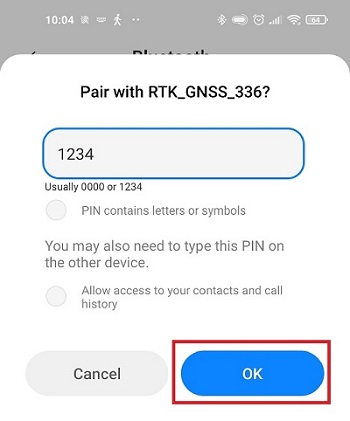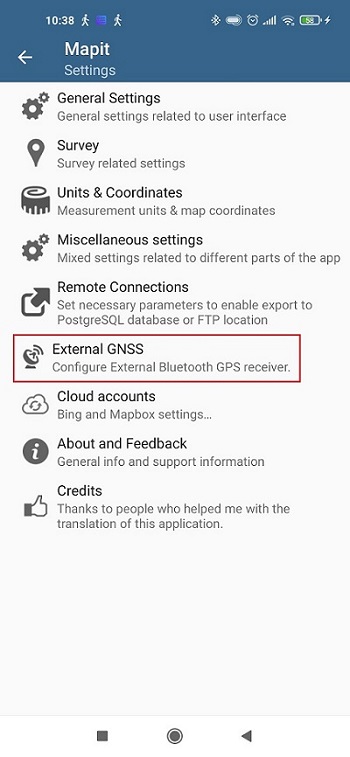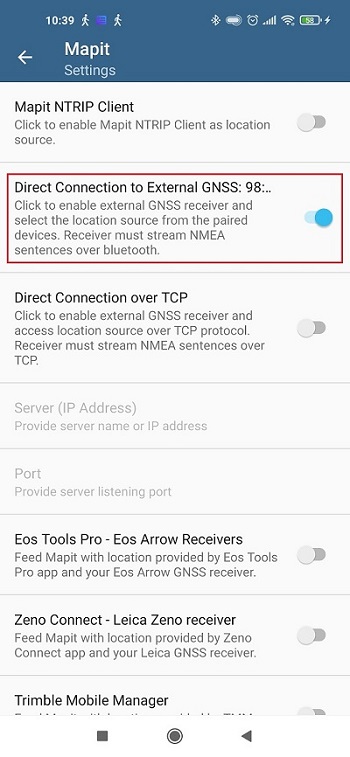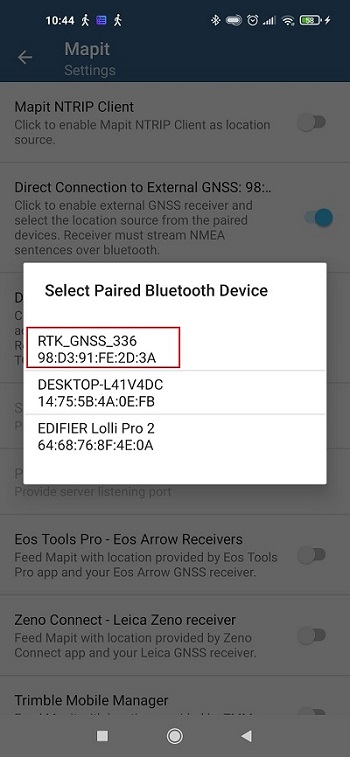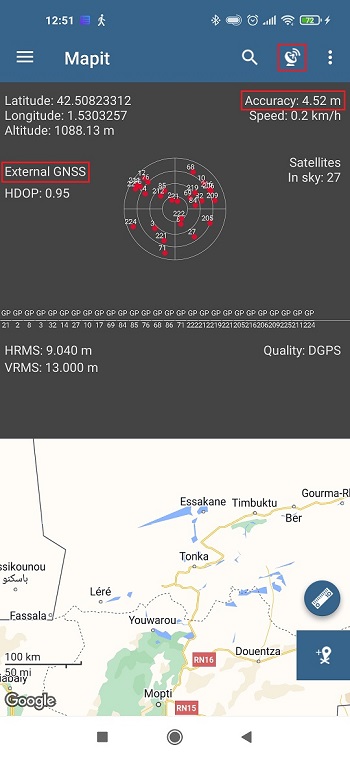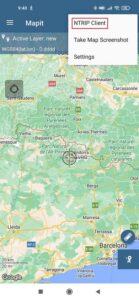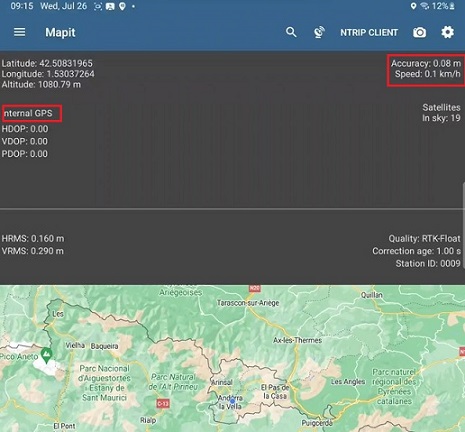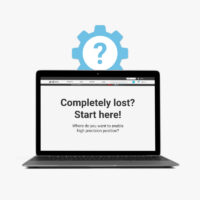How to use ArduSimple GNSS RTK receiver with Mapit GIS for mapping and data collection
Contents
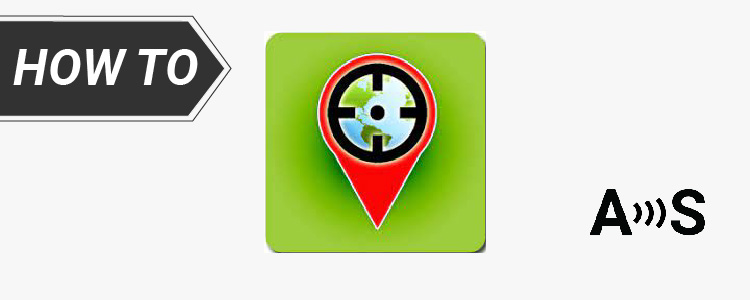
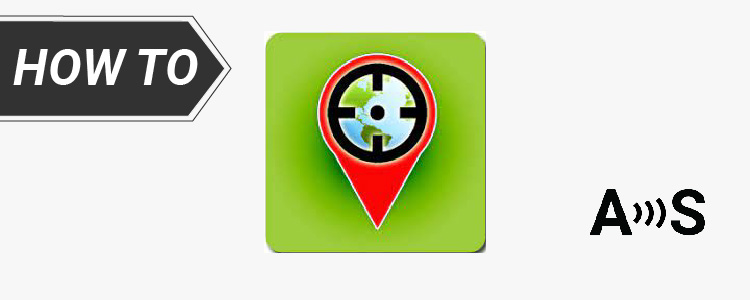
Mapit GIS is a professional, cost-effective mapping and surveying tool designed to optimize productivity during your fieldwork. The application supports various file formats for input and output. Mapit’s compatibility with professional GNSS receivers empowers you to achieve centimeter level accuracy, precisely meeting your accuracy requirements whenever necessary.
In this tutorial we will show you step by step how to use RTK receiver on Mapit GIS with NTRIP service and achieve centimeter level accuracy.
If you are using other receivers, there are other ways to get centimeter level accuracy:
- By using RTK kit with NTRIP Plugin inside
By connecting one of our add-ons to the Plugin socket, you can receive NTRIP or PointPerfect correction on your receiver. Check the hookup guide to see how to use WiFi NTRIP Master , 4G NTRIP Master or Ethernet NTRIP Master to access NTRIP correction service. The other option is just using simpleSSR – Starter Kit since it has a pre-configured 4G NTRIP Client inside. Follow the User Guide to see how to plug and play it.
- By using a base-rover set up
If you don’t have access to an online RTK correction service (NTRIP), you can build you own base station with one of our Base + Rover Starter Kits and follow the User Guide to install your base station properly.
Required hardware:
- RTK Portable Bluetooth Kit
- an Android smartphone or tablet
Required software:
- Mapit GIS
- GNSS Master (optional if the Mapit NTRIP Client doesn´t work on your Android device)
How to use ArduSimple RTK receiver with Mapit GIS?
Firstly, pair your receiver to your Android smartphone or tablet.
- Power your RTK receiver by connecting USB cable to the power supply (smartphone/tablet/ compatible powerbank). If you get any pop-up message to connect the USB device with any app, you can ignore it.
- Enable the Bluetooth of your smartphone or tablet , and pair it with your RTK receiver.
When pairing your device, notice that it will appear as RTK_GNSS_***. The password is always 1234.
The pairing only needs to be done once. Unlike other Bluetooth devices, it won´t show as “connected” until you click “connect” button in an app.
- Place RTK antenna in a location with good view of the sky or near a window for testing the functionality.
Secondly, connect your receiver to Mapit GIS via Bluetooth.
- Open Mapit GIS. Go to Settings. Tap on External GNSS.
- Enable Direct Connection to External GNSS.
- In the pop-up window choose the device you paired in step 2.
- Back to the main screen, tap on the antenna icon you will see you are using External GNSS and with location and satellites information.
Thirdly, reach centimeter level accuracy.
In step 6, we can see the accuracy is not satisfactory yet. Because RTK receiver will need a base station or a correction service to reach centimeter level accuracy.
There is a build in NTRIP Client function in Mapit GIS, but it is not compatible with new Android version and it is not free. If it doesn’t work on your android device don’t worry, we have alternative GNSS Master app to overcome this limitation.
- GNSS Master app has built in NTRIP and PointPerfect capability to send corrections directly to your GNSS receiver.
“Mock Location” is a functionality of Android OS that allows you to “fake” the position of the internal GPS, and use instead the position of your fancy external RTK GNSS receiver.By using Mock location, you can receive centimeter accuracy on MapitGIS.
Follow ArduSimple tutorial How to use centimeter GPS with any Android app (mock location) to enable correction service on GNSS Master app and use mock location on MapitGIS.
- After accessing to NTRIP correction service you can see in MapitGIS that the accuracy is at the centimeter level.
Now you are ready to map and survey in a variety of applications from agriculture and forestry to road construction, geology, land surveying with centimeter level accuracy on your Android device.
 and
and