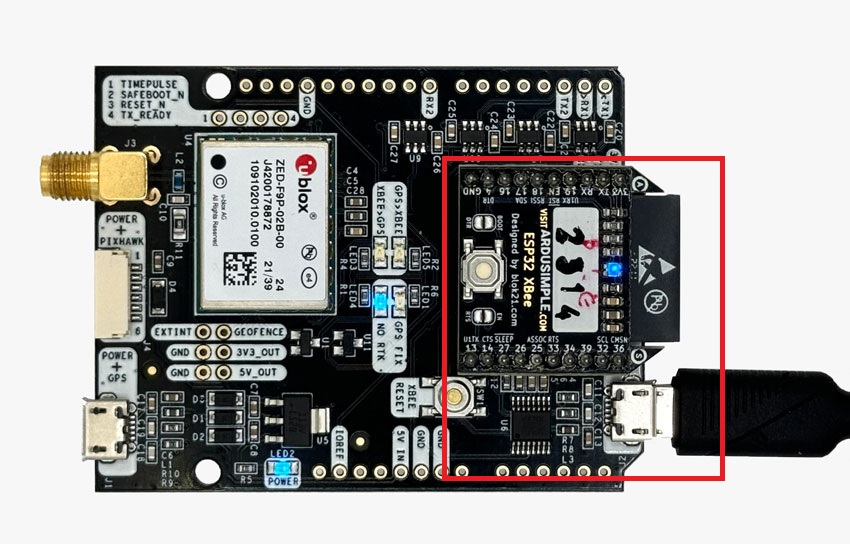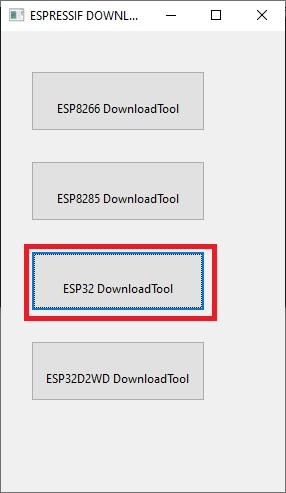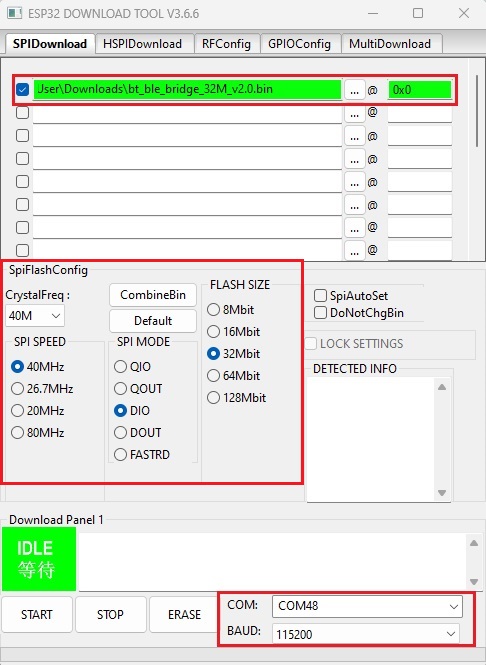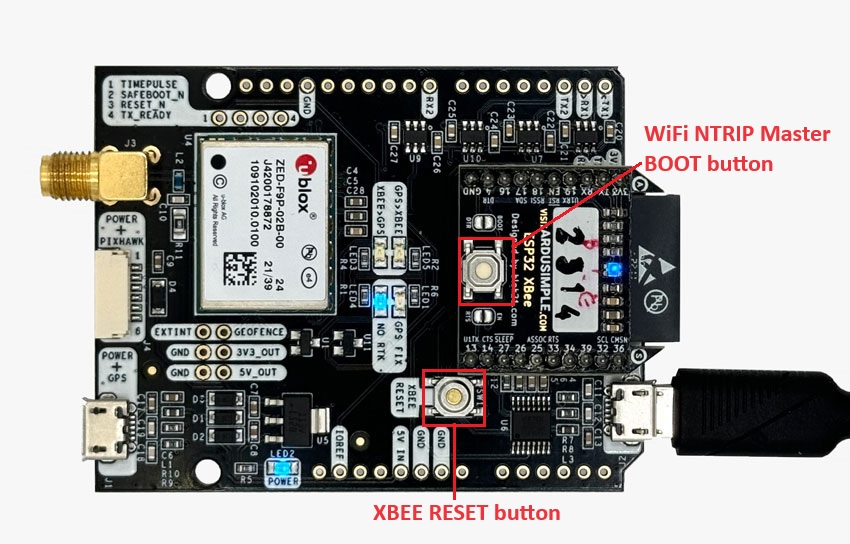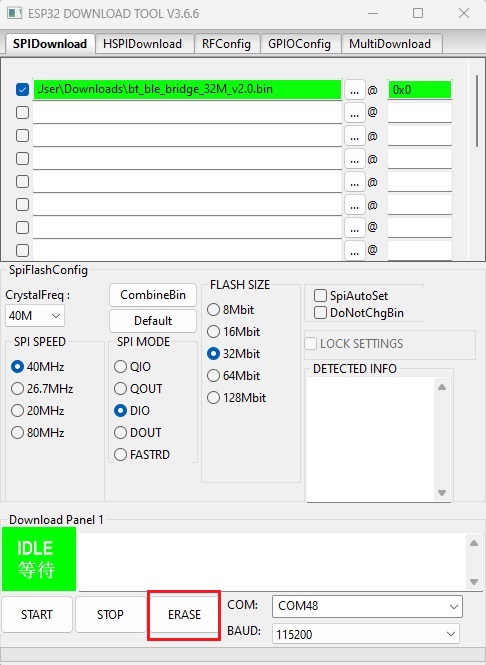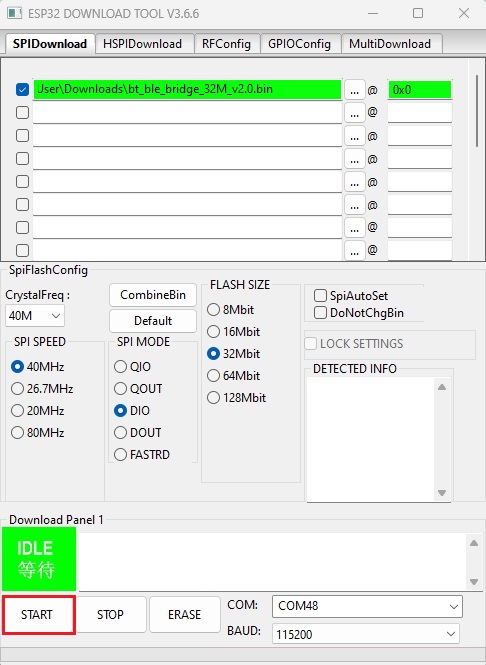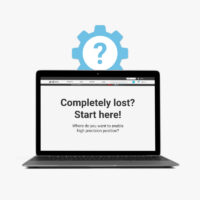How to update BT+BLE Bridge firmware
Contents
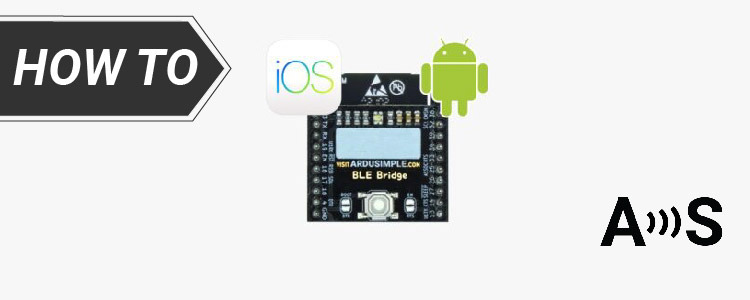
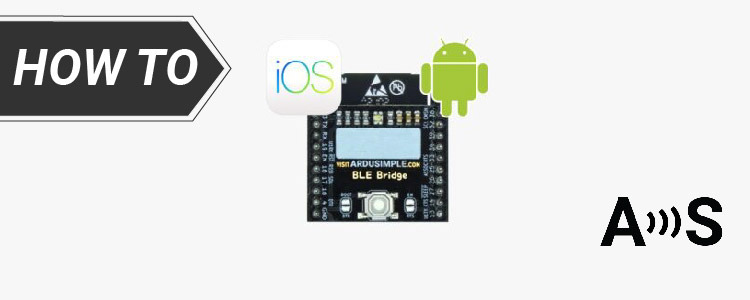
BLE Bridge module acts like a bridge/tunnel sending any incoming data from your GNSS receiver towards the listening device and sending all incoming data from your BLE device to your GNSS receiver.
It does not contain any other logic and is ideal for iOS developers and developers of any platform where classic BlueTooth (BT2.0) is not supported.
In this tutorial, we will guide you through the process of updating the BT+BLE Bridge firmware or converting your WiFi NTRIP Master into a BT+BLE Bridge (and vice versa). Note that the WiFi NTRIP Master and BT+BLE Bridge share the same hardware, and the conversion is achieved by updating distinct firmware.
Required hardware:
- simpleRTK2B Budget
- BT+BLE Bridge or WiFi NTRIP Master
- USB to micro-USB cable
- a computer or a laptop with internet connection
Required sofrware:
- firmware update tool (Here we use Flash download tools. Download and unzip it to your computer. We will show how to use it in the following steps)
How to update the BLE Bridge firmware?
- Download the latest firmware from here and unzip it, you should have this file: firmware_main.bin.
- Make sure your board has the UARTs disabled, here’s a tutorial of how to do it.
- Connect the WiFi NTRIP Master to your receiver and connect to PC with an USB cable. There may be two USB ports on your board, use the USB port labeled with POWER+XBEE. Make sure you mount the WiFi NTRIP Master in the right direction, so the LED will start to blink.
- Run flash_download_tools_v3.6.7.exe tool.
- Select ESP32 DownloadTool option.
- Select the proper path to the binaries you downloaded in step 1 and make sure to set the tool as in this screenshot. Select the appropriate COM port. Note that the paths and the COM port might differ from what’s shown in our image.
- Press and keep pressing the WiFi NTRIP Master BOOT button, then press once the XBEE RESET button on the receiver. Release BOOT button.
- Press the ERASE button and wait until the process is finished.
- Press and keep pressing the WiFi NTRIP Master BOOT button. While keeping it pressed, press the XBEE RESET button on the receiver once. Then, release the BOOT button of the WiFi NTRIP Master.
- Click the START button and wait until the progress bar reaches the end and FINISH is shown.
-
- After that, you only need to click the XBEE RESET button on the receiver. If everything is OK, you should see the LED alternating from red to blue. Now you can use it to connect your receiver to your smartphone via BLE!
If you want to do this tutorial, we have all the products in stock and ready to be shipped:
BLE Bridge Firmware
Last version: FW V2.0 updated on 27/04/2023
*** BLE Bridge Firmware Changelog *** 2023-04-27 - FW V2.0 * New redesign to make it fully compatible with all iOS and Android apps 2022-10-11 - FW V1.1 * Fixed some stability issues 2020-07-17 - FW V1.0 * First release
 and
and