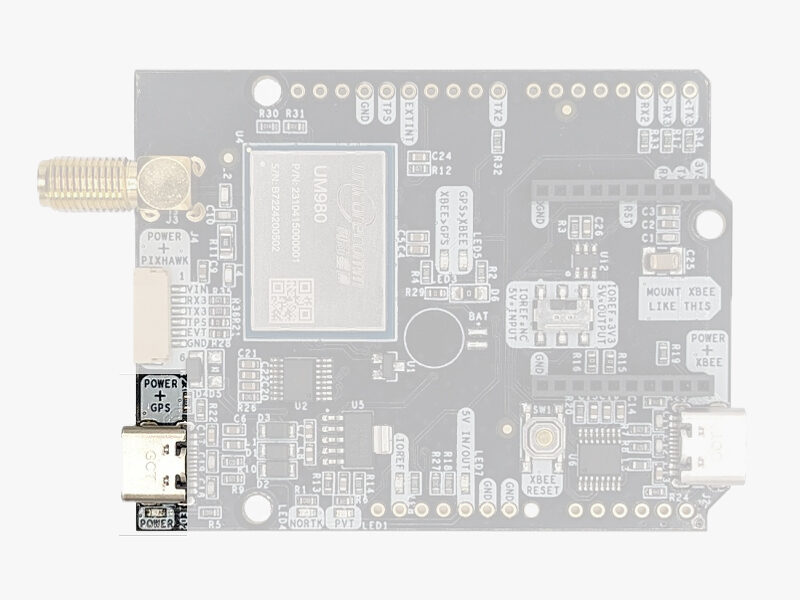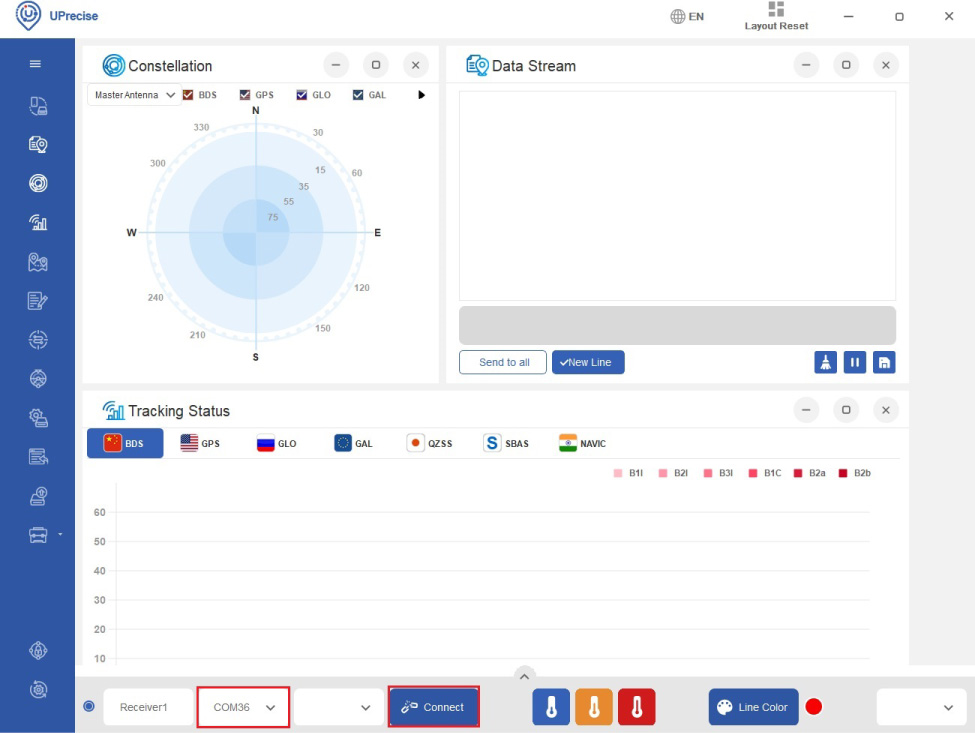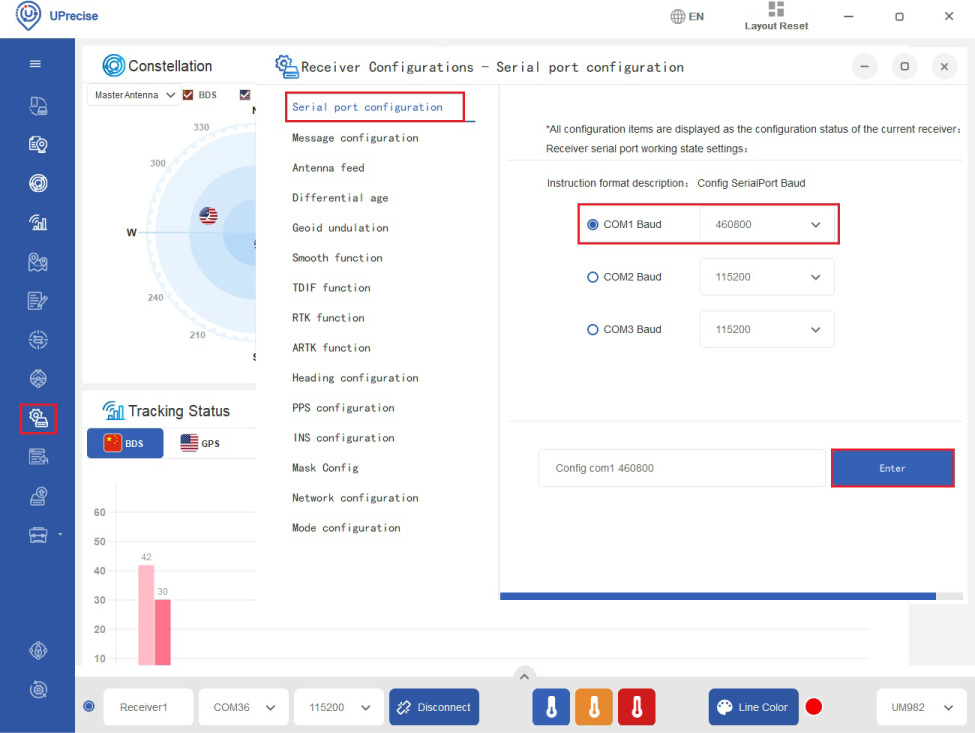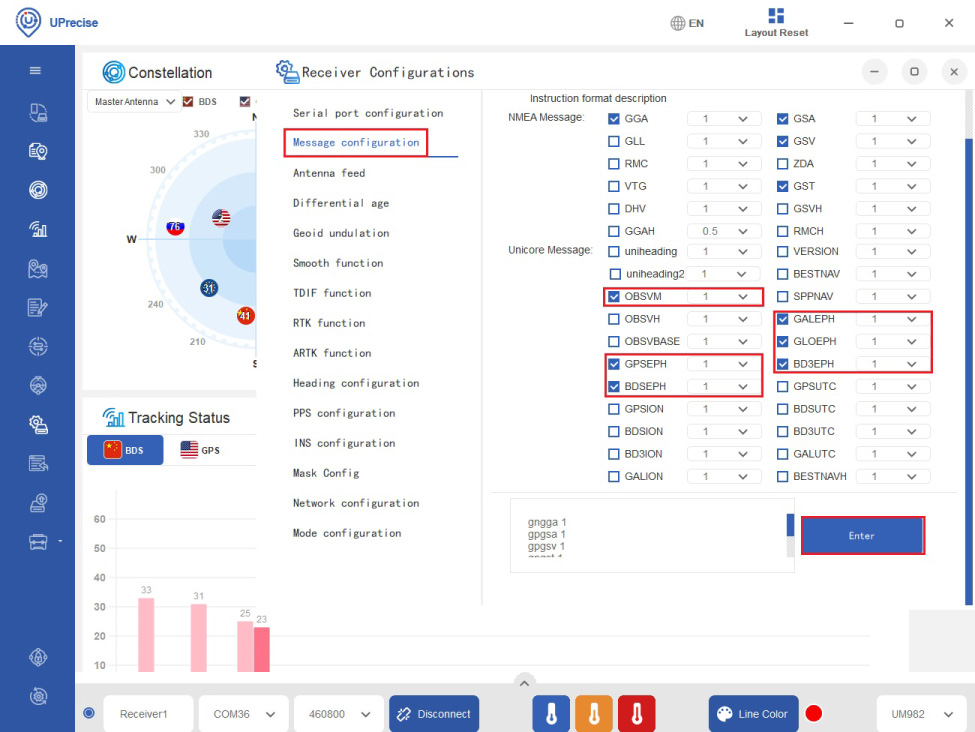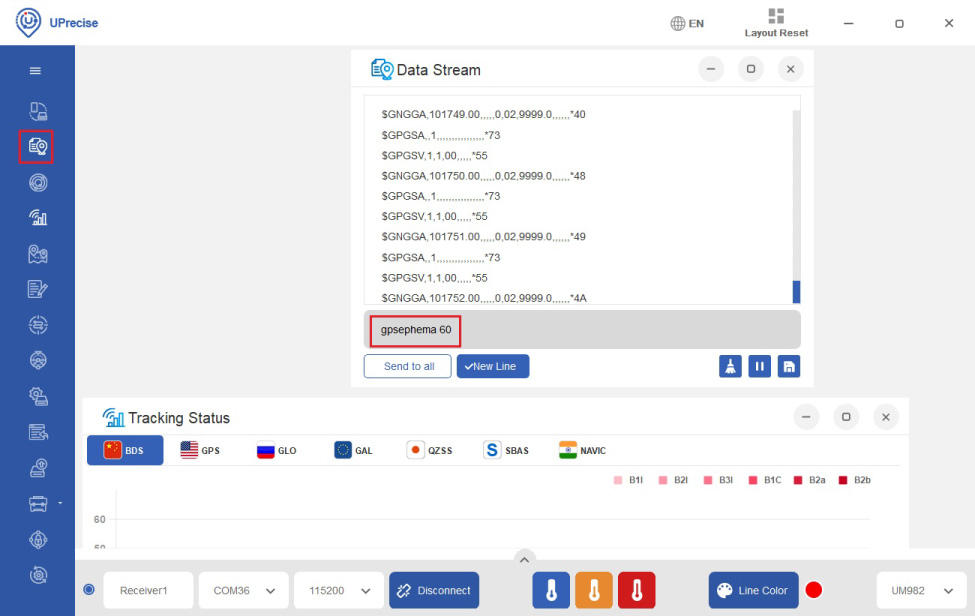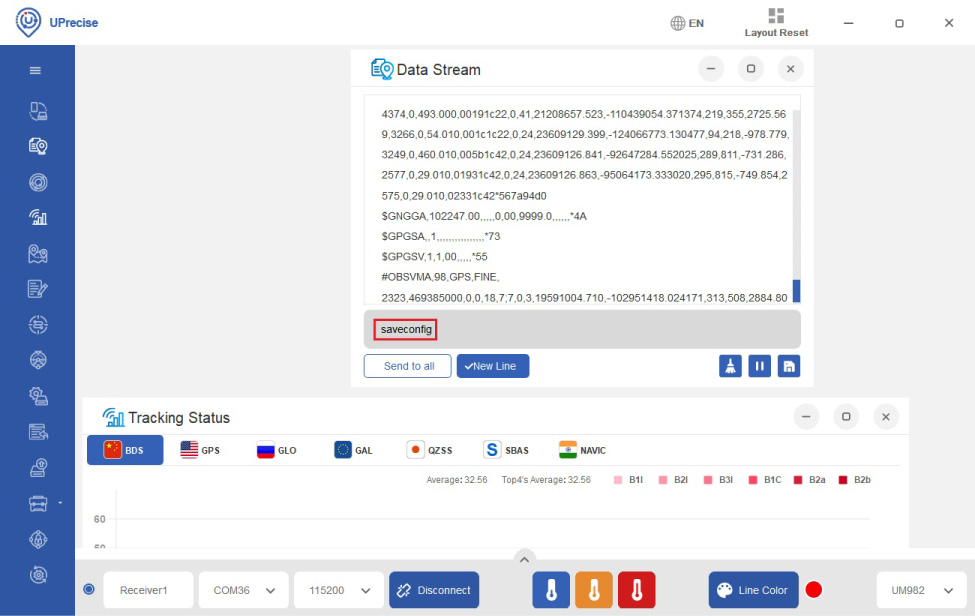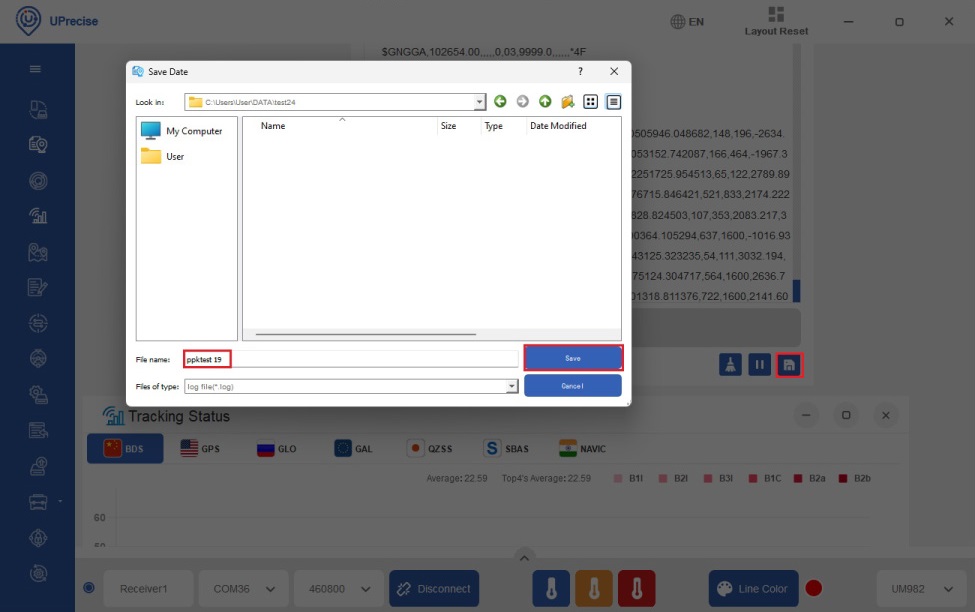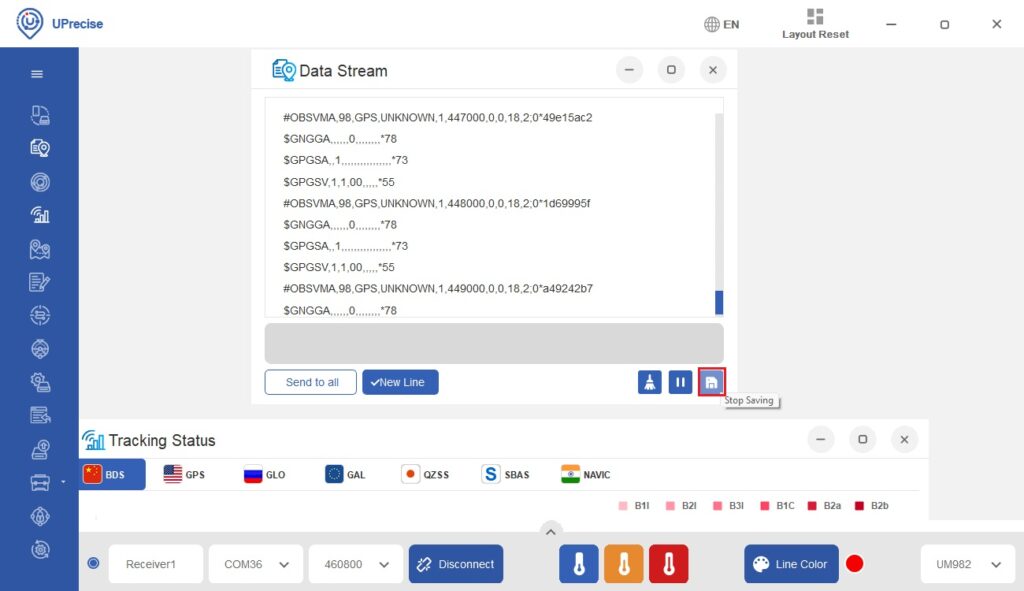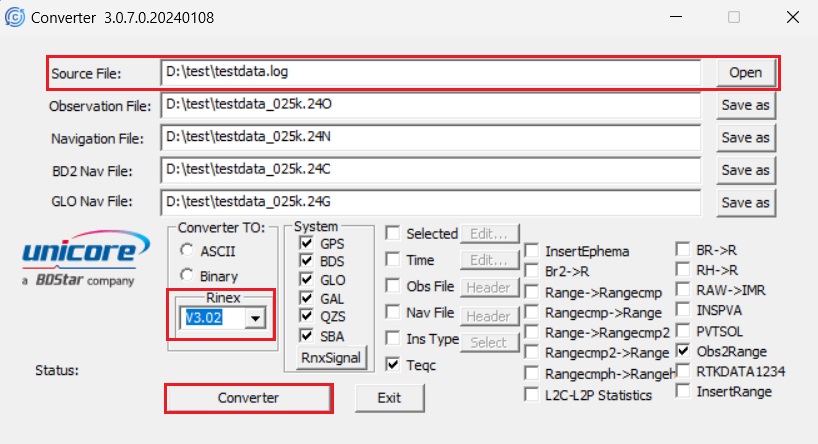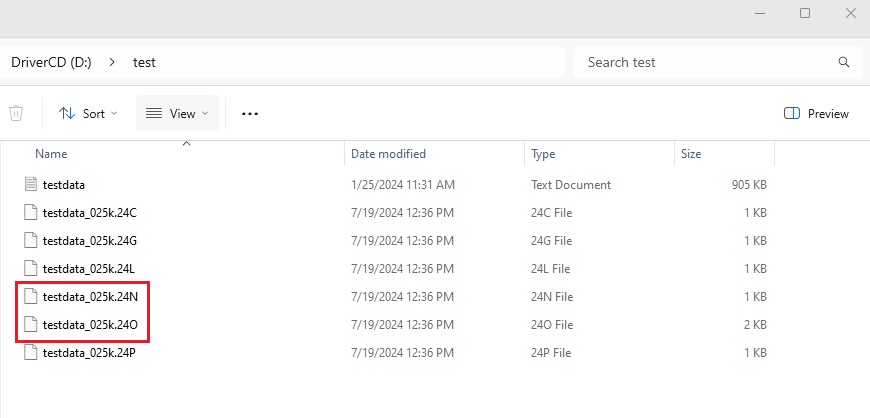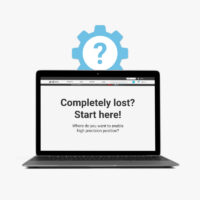How to generate RINEX files with simpleRTK3B Budget powered by Unicore module
Contents
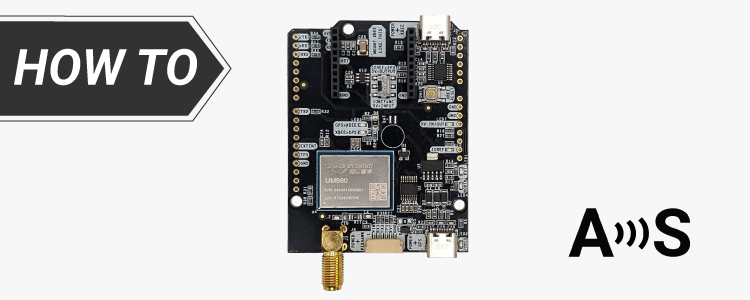
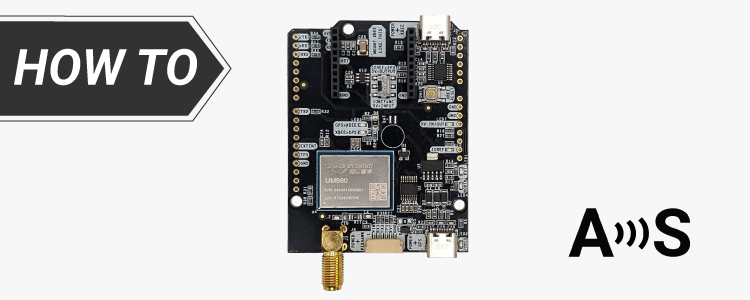
RINEX files are used to store and exchange raw GNSS data for post-processing to achieve precise positioning and navigation.
In this tutorial we will show you how to log raw data from your base and rover receivers powered by Unicore module without real time link between them, so you can use this data for PPK analysis.
If you only have a rover receiver, you can log data from it and download the RINEX file from an online base station in your region for PPK. To help you find a reference station in your area, we have prepared a list of NTRIP correction services in your country. Some of these services offer post-processing, enabling you to request the RINEX file of the base station.
This tutorial is specifically for Unicore-powered receivers. If your receiver uses a u-blox module, refer to the tutorial How to generate RINEX files with simpleRTK2B (ZED-F9P) for PPK. For receivers powered by a Septentrio module, see the tutorial How to generate RINEX files with simpleRTK3B.
Required hardware:
Required software:
- UPrecise
- ConverterTool (Download and UZIP to your computer, password is:1234)
How to record RINEX files using an Unicore-powered RTK receiver?
Firstly, configure your receiver.
- Connect the antenna to your receiver. Place the antenna in an open air with good view of the sky for testing.
- Connect your receiver to your computer via the USB port labeled as POWER+GPS.
- Choose the COM port of your receiver and click Connect. You can check the serial port number of your receiver at Device Manager–>Ports of your computer.
- Click the Receiver Configurations icon. Choose Serial port configuration. Set COM1 Baudrate to 460800. Click Enter.
Lower baudrate will also work but may cause some data loss.
- At Message configuration check OBSVM at 1HZ to enable RAW observation.
Check the ephemeris messages of the satellites you need. Here we choose all Galileo, BeiDou, GLONASS and GPS.
Click Enter.
- If you want to reduce the frequency of receiving ephemeris data (because the update frequency of ephemeris data is every 2 hour), you can do that by typing in the following commands one by one in the Data stream.
gpsephema 60
bd2ephema 60
galephemerisa 60
gloephemerisa 60
qzssephemerisa 60
This will allow you to receive ephemeris data at every 60 seconds.
- Save the configuration to memory by typing in saveconfig and press Enter.
- Click the Save File icon at the right bottom corner of Data Stream. Choose the folder and file name where you want to save the log file, and click Save. Your receiver will start to log data.
- When you finish, simply click the same icon to stop saving.
Secondly, generate RINEX file.
- Open the ConverterTool. At Source File choose the log file you saved in step 8.At Rinex choose V3.02. Click Converter.
- In the same folder you will find the RINEX observation and navigation file.
If you don’t know how to do PPK, check our tutorial How to do Post-Processing Kinematic (PPK) with free software RTKLIB.
 and
and