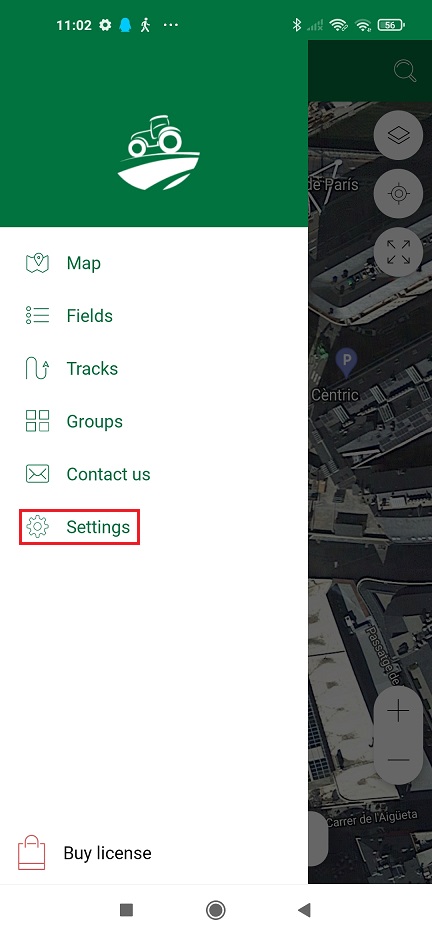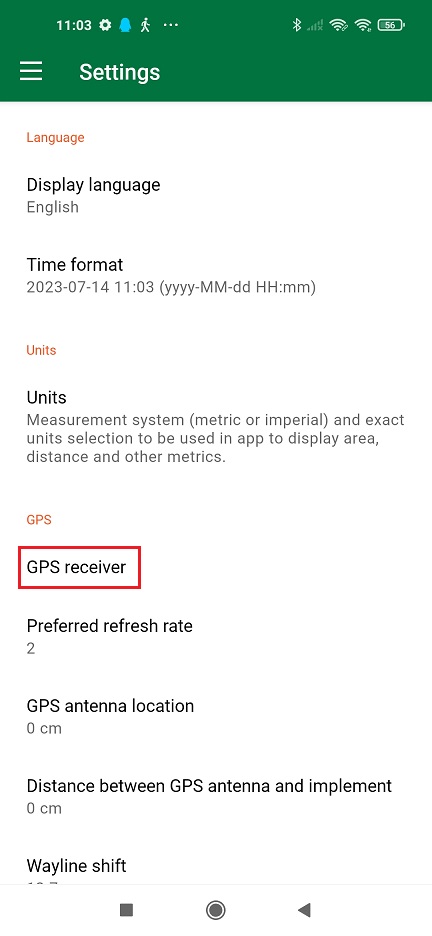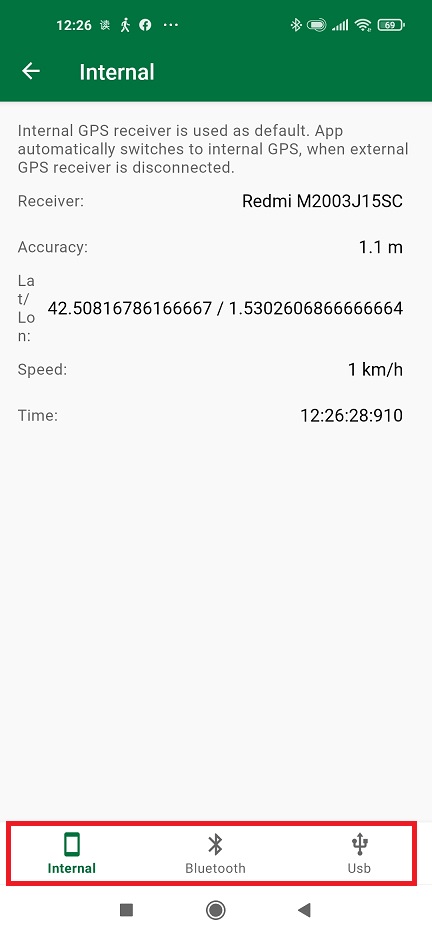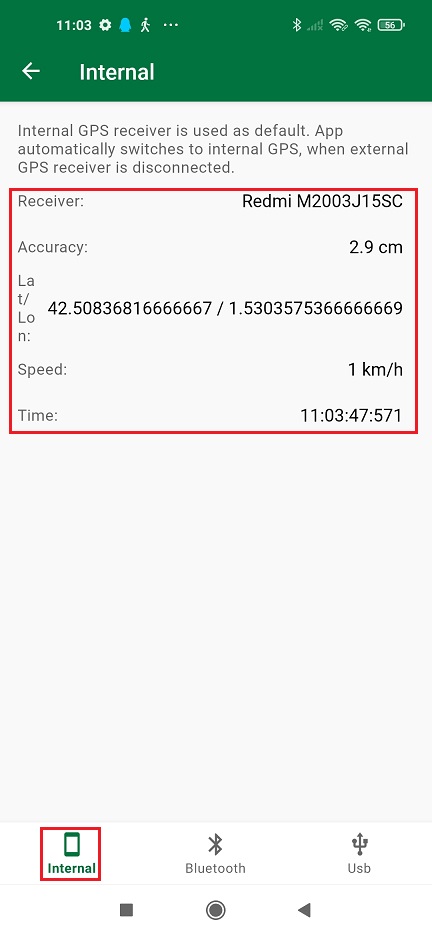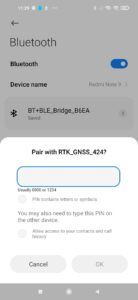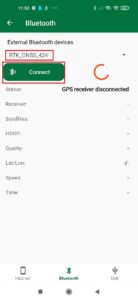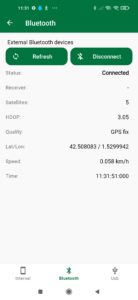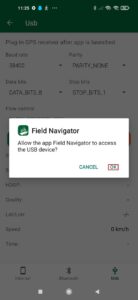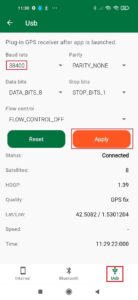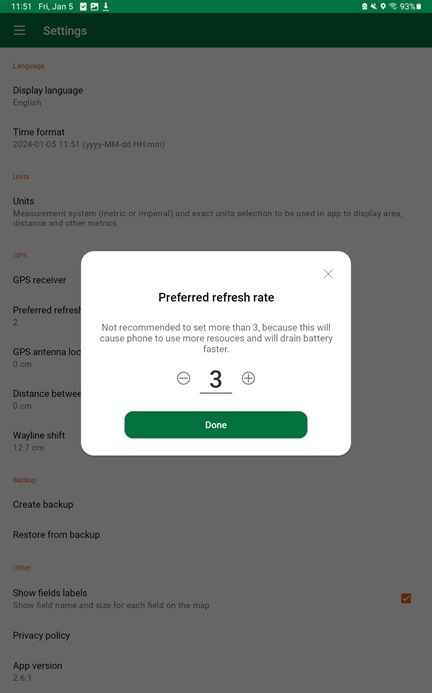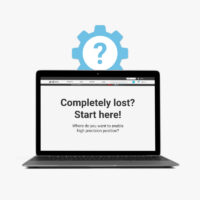How to use Field Navigator with ArduSimple RTK receiver for Enhanced Precision
Contents
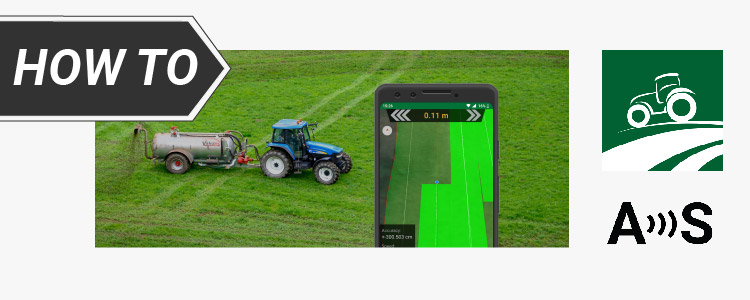
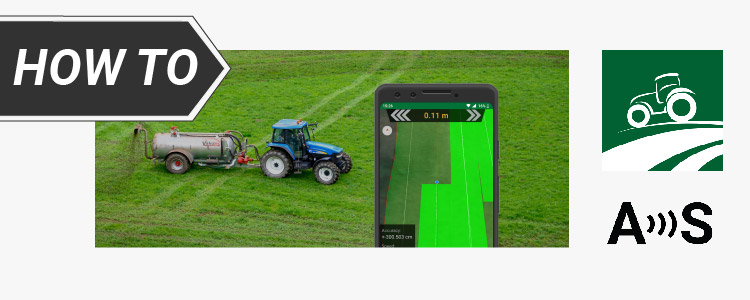
Field Navigator allows connecting external receivers. But RTK receivers require access to a base station or a correction service to achieve centimeter accuracy, and this feature is not supported by Field Navigator.
But no worries, as we have alternative methods to overcome this limitation.
- By using Mock location on your Android device
- An economical choice by eliminating the requirement of setting up a personal base station or using additional communication plugins.
- By using a RTK kit with NTRIP Plugin inside
- By connecting one of our add-ons to the Plugin socket, you can receive NTRIP or PointPerfect correction on your receiver.
- By using a base-rover set up
- If you don’t have access to an online RTK correction service (NTRIP), you can build you own base station with one of our boards, as all our boards can be configured as rover or as a base.
Required software:
- Field Navigator app
- GNSS Master app (optional, only for mock location user)
How to use ArduSimple with Field Navigator on Android device?
Firstly, you need to decide how you will enable centimeter accuracy in your RTK board.
Required hardware:
- simpleRTK series receiver
- RTK antenna
- Android smartphone/tablet with internet connection
GNSS Master app has a built in NTRIP and PointPerfect capability to send corrections directly to your RTK receiver.
By using mock location, you can receive centimeter accuracy on Field Navigator.
This ArduSimple tutorial will show you step by step how to do it.
- simpleSSR – Starter Kit or 4G NTRIP Starter Kit
- Android smartphone or tablet
- Base + Rover Starter Kit
- Android smartphone or tablet
Secondly, connect your receiver to Field Navigator.
- Connect the RTK antenna to your receiver, in a location with good view of the sky or near a window for testing the functionality.
- Install Field Navigator on your Android device.
- Open Field Navigator. In the menu, choose Settings.
- Tap on GPS receiver.
You will see three connecting options.
- If you are using Mock location on GNSS Master, tap Internal.
You will see the Accuracy is already centimeter lever because the internal GPS of your smartphone is replaced by GNSS Master via mock location.
- Plug Bluetooth module onto your receiver.
- Power your RTK receiver by connecting USB cable to the power supply (smartphone/tablet/ compatible powerbank). If you get any popup message to connect the USB device with any app, you can ignore it.
- Enable bluetooth of your smartphone or tablet, and pair it with your RTK receiver.
When pairing your device, notice that it may appear as RTK_GNSS_*** . The password is always 1234. The pairing only needs to be done once.
- In Filed Navigator choose Bluetooth.
Choose the devices you paired in step 8. Press Connect.
- In the Status you will find the indication ‘Connected’ with location information below.
The best option (if your device supports it) since you can power and communicate with your receiver at the same time.
- Connect your receiver to your Android device with USB OTG cable.
- In the pop-up window, click OK to allow access the USB device.
- Choose Usb on the right bottom. Set Baud rate according to your receiver configuration. Press Apply.
- In the Status you will find the indication ‘Connected’ with location information below.
- In Settings –> Preferred refresh rate, you can change the refresh rate. Note that Field Navigator does not recommend setting the refresh rate to more than 3. Based on our tests, setting the refresh rate to 5 and 10 won’t yield smoother results.
Now you are ready to navigate and to measure the size of your farm, field or grassland with centimeter level accuracy using Field Navigator.
 and
and