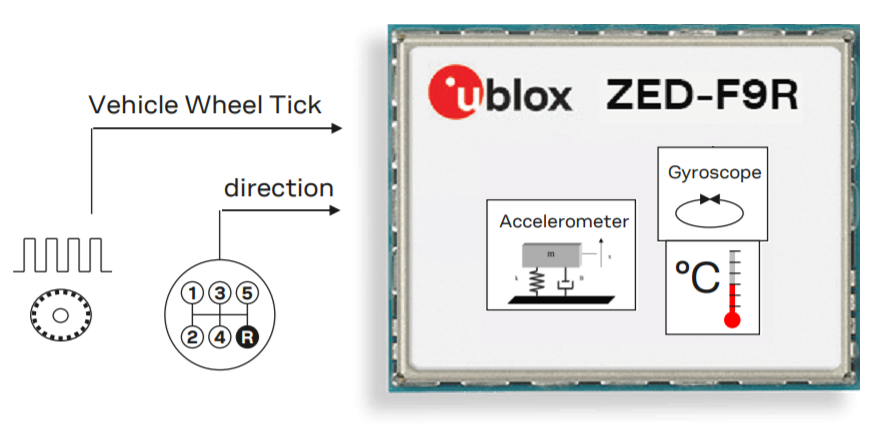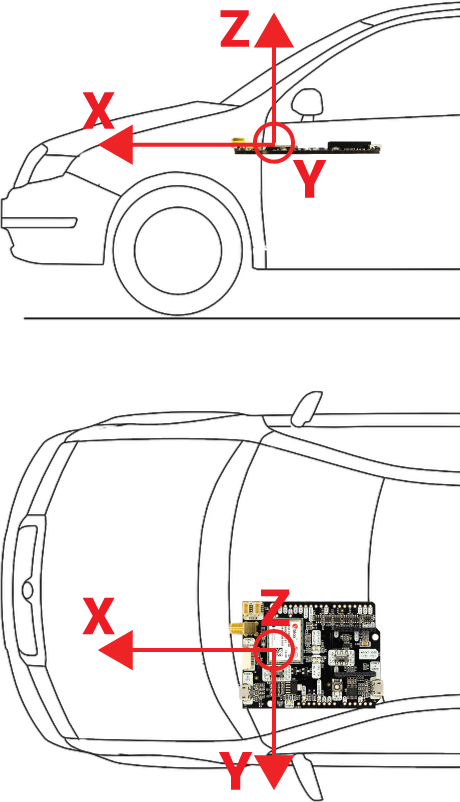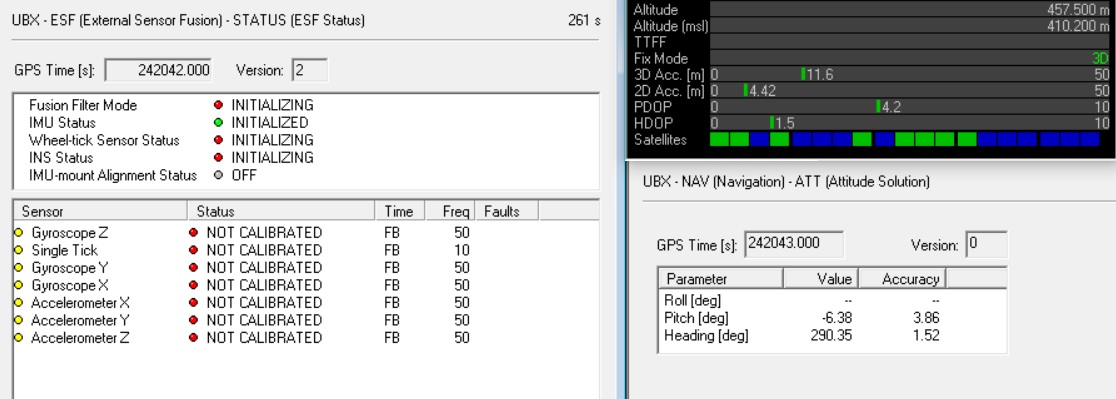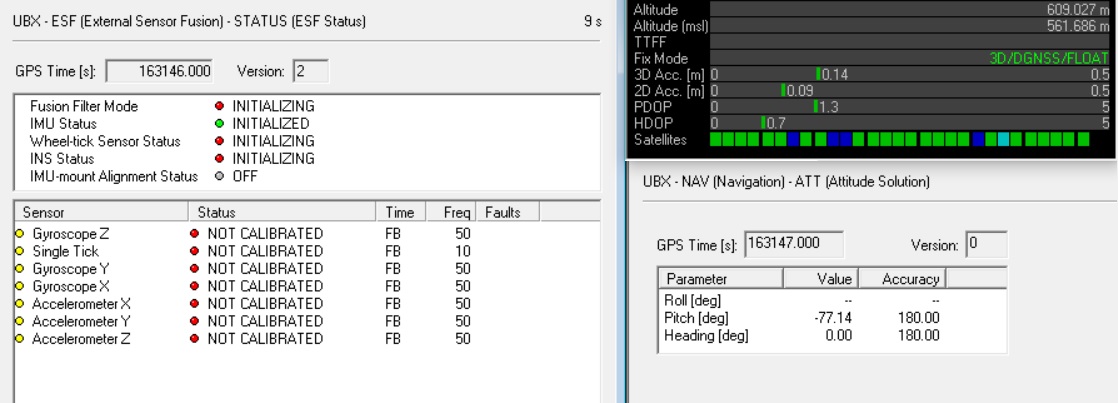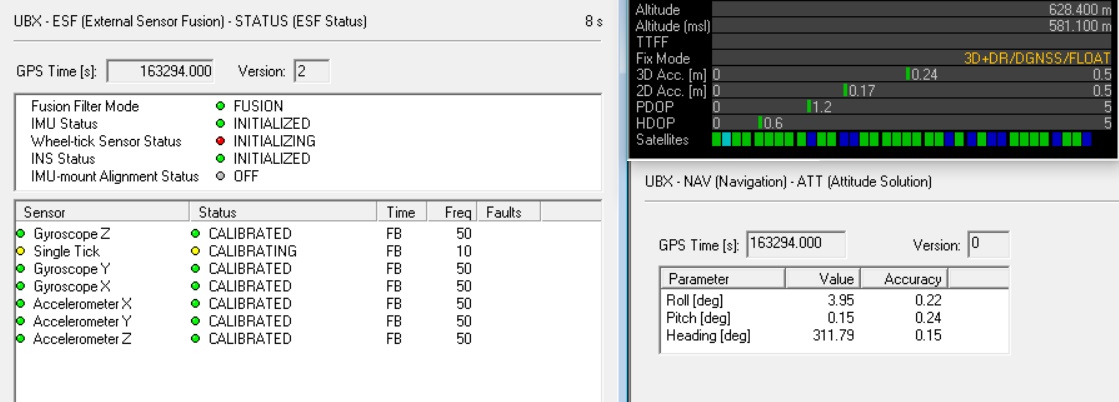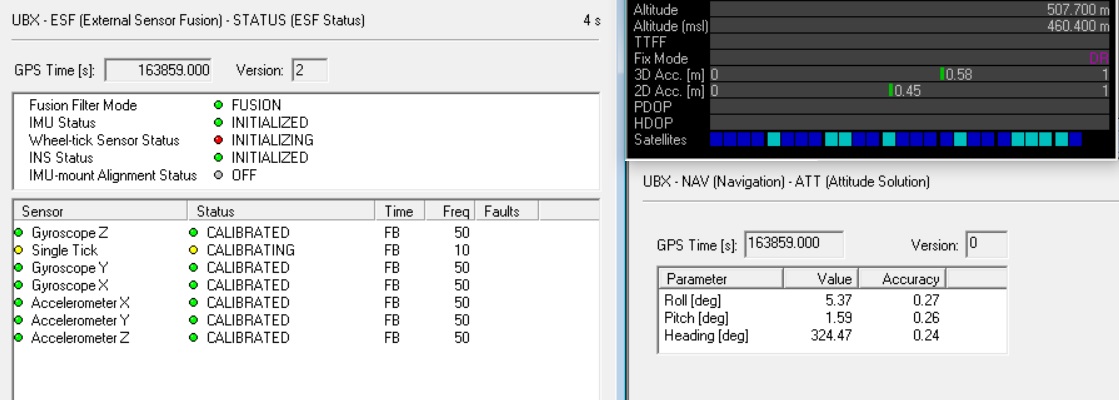simpleRTK2B Fusion - User Manual
Preparation:
This hookup guide assumes that you already know the simpleRTK2B Pro board and its interfaces, which are described in the simpleRTK2B Pro hookup guide.
Introduction:
The ZED-F9R module combines different sensor data to provide high accurate positioning where GNSS alone would fail:
- GNSS measurements
- IMU data (accelerometer+gyroscope)
- (Optional) vehicle wheel sensor or speed information by software
- A dedicated dynamic model
But the amazing thing of F9R is that is able to keep centimeter precision where ZED-F9P cannot: driving under trees, next to high building, or even in tunnels!
Let’s see how we can try this with simpleRTK2B Fusion.
Vehicle types:
It is important to note that ZED-F9R doesn’t work on any vehicle.
u-blox says it says that current version of F9R only supports:
- Asphalt road vehicles in street driving conditions (a.k.a. cars and trucks and not offroad).
- Robotic lawn mowers
- E-scooters
In practice it also works on other ground vehicles, but performance is not as per datasheet.
Where it definitely doesn’t work is on flying vehicles (drones) or boats. Walking it will also not work.
Fix types and use modes:
In addition to the traditional 2D, 3D, FLOAT RTK, FIX RTK, the ZED-F9R has 2 additional fix types:
- DR+GNSS or “fusion mode”. The mode we want to be in: both GNSS and IMU are used together.
- DR or “Dead Reckoning mode”. The module has lost GNSS signals and is relying solely on the IMU. Every extra second in this fix type the position will just get worse and worse.
ZED-F9R has many new configuration parameters that can make it overwhelming to set up. For this reason, in this hookup guide we are going to explain 2 different installation types and 2 different usage modes:
- Basic mode: you will not reach datasheet values, but with minimum effort you will get to see already incredible performance. You only need this hookup guide.
- Advanced mode: get to see the datasheet values in your tests. You will have to read a few pages of the u-blox Integration Manual. We will use the “wheel tick” and “direction” pins of the module.
Installation:
simpleRTK2B Fusion must be fixed to the vehicle, it can’t be used hanging from the cable. This is because we need the IMU data to be consistent.
There are options to mount ZED-F9R in different orientation but this requires some extra calibration. For this reason we recommend to just mount the ZED-F9R in the default direction.
If you want to mount ZED-F9R in a different orientation it’s also possible, but it’s more complex. You can have a look at the sections IMU-mount alignment and Automatic IMU-mount alignment in the Integration Manual.
To get the most out of F9R, the easiest is to place the RTK board and the GNSS antenna as close as possible from each other.
Basic use mode:
The basic use of F9R is only making fusion of GNSS data and IMU data, but is not using speed information from the vehicle. This mode doesn’t require to use the WT or DIR pins, also doesn’t require to send speed to the F9R. Performance will be slightly worse than F9R datasheet, but good enough for many use cases.
Make sure both GNSS antenna and simpleRTK2B are fixed to the car and power up the receiver.
Select the correct “Dynamic Model” under CFG-NAVSPG-DYNMODEL:
- Automotive
- Robotic Lawn Mower
- E-Scooter
Enable the following messages which will provide useful information about:
- UBX-ESF-STATUS: IMU calibration status, we want everything to be in green.
- UBX-NAV-ATT: the attitude of the vehicle: roll, pitch, yaw.
- UBX-NAV-PVT: fix type and position.
At the beginning it will behave like a normal ZED-F9P with a 3D fix:
If you input RTK corrections, you will get also an RTK FLOAT fix and finally RTK FIXED mode.
After a few minutes of driving the sensors will get calibrated and you will finally see the new fusion mode (3D+DR)!
Once we are in fusion mode, this also enables us a new use case: we can enter short tunnels and garages and keep accurate position. Try it, and check how F9R goes into “DR” fix type. Note that accuracy in “DR” mode will get worse and worse every second.
Advanced use mode:
The advanced is divided in 2 parts, the configuration and the integration to provide speed information to the F9R.
Advanced configuration:
Which exact position is F9R outputting? The position of the antenna, the position of the IMU, or anothe point? In our previous test we didn’t care about this.
As soon as F9R goes into fusion mode, it outputs the position of the F9R not the antenna! If the GNSS antenna is placed at significant distance from the receiver, position offsets can be introduced which might affect the accuracy of the navigation solution. In order to compensate for the position offset advanced configuration can be applied. Just contact us for more information on advanced configurations.
Providing speed and direction information:
In order to get the best of the best performance, ZED-F9R would like to receive some additional information from your vehicle:
Speed information. Can be provided in form of a UBX-ESF-MEAS message, or connecting a 3.3V pulse to the pin labelled “WT”. The form of this pulse can be configured.
Direction information. Can be provided in form of UBX-ESF-MEAS message, of connecting a 3.3V or GND signal to the pin labelled “DIR”, which indicates if the vehicles direction is forward or backward. The polarity can be configured.
We personally find much easier to use software interface, it gives more flexibility and the analog world of sensors always requires a lot of troubleshooting.
(Bonus feature I) Increasing update rate to 30Hz:
ZED-F9R is a bit peculiar regarding update rate, you can’t simply go to UBX-CFG-RATE and increase to 30Hz. You can find all info in the product datasheet, but if you prefer to go straight to the point, download our ZED-F9R 30Hz configuration file. Right click and click “Save File As”: simpleRTK2B_Fusion_ZED-F9R_FW130_30Hz-01.txt
(Bonus feature II) Reading raw IMU data from onboard sensors:
The calibrated sensor data of the IMU (accelerometer + gyroscope) of F9R is available for the user at 100Hz. Just enable UBX-ESF-MEAS and read the data!
Need more? You will have to read 🙂
Don’t forget this is a complex product and will require a lot of learning. A good next step is to read this very good application note from u-blox about ZED-F9P integration: ZED-F9R-GettingStarted_AppNote_UBX-22035176.pdf
-
RTK2B Boards
simpleRTK2B Fusion
From 299,00€ Select options This product has multiple variants. The options may be chosen on the product page
 and
and